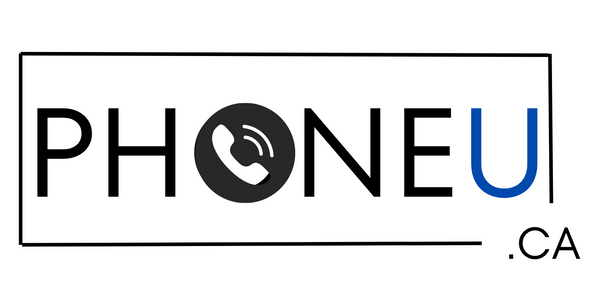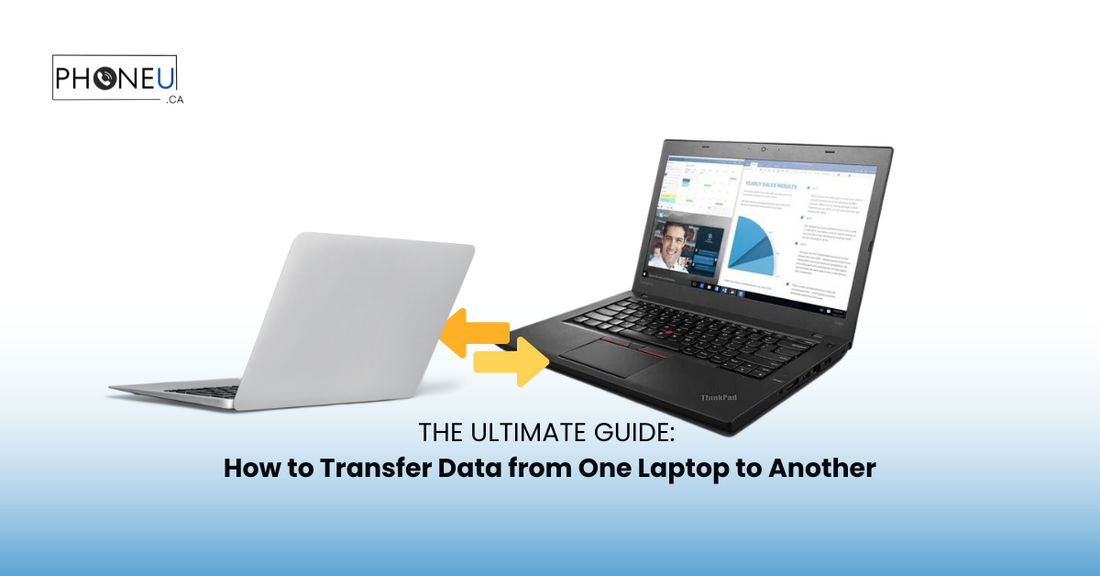
The Ultimate Guide How to Transfer Data from One Laptop to Another
Share
Introduction
Data Transfer Defined
Data transfer refers to the process of moving information from one device to another. In the context of laptops, it involves transferring files, applications, settings, and preferences from one laptop to another. This process is essential when upgrading to a new laptop, replacing a malfunctioning one, or simply wanting to consolidate data across devices.
Significance of Data Transfer between Laptops
In today's digital age, laptops serve as indispensable tools for work, communication, and entertainment. As such, ensuring seamless data transfer between laptops is crucial for preserving productivity and continuity of operations. Whether it's business documents, cherished memories in the form of photos and videos, or essential software applications, transferring data accurately and efficiently is paramount.
Assessing Data Transfer Needs
Types of Data to Transfer
-
Documents: Includes word processing documents, spreadsheets, presentations, and PDFs essential for work or personal use.
-
Photos and Videos: Captured memories, creative projects, or professional media content.
-
Music and Audio Files: Personal playlists, podcasts, or audio recordings.
-
Applications and Software: Productivity tools, creative suites, or specialized software crucial for daily tasks.
- Settings and Preferences: Customized settings, preferences, and configurations tailored to individual user preferences and workflows.
Estimating Data Size
-
Calculating Storage Space: Determine the total size of data to be transferred to ensure adequate space on the destination laptop.
- Prioritizing Data for Transfer: Identify critical data that must be transferred immediately and prioritize accordingly to streamline the transfer process.
Wired Transfer Options
-
Using Ethernet Cable: Directly connect laptops using an Ethernet cable for high-speed data transfer.
- Utilizing USB Cable: Connect laptops via USB cable to transfer data directly between devices.
Wireless Transfer Options
-
Wi-Fi Direct: Utilize Wi-Fi Direct functionality to establish a direct connection between laptops for wireless data transfer.
-
Bluetooth Transfer: Transfer data wirelessly using Bluetooth technology, suitable for smaller file sizes.
- Cloud Storage Services: Upload data to cloud storage platforms such as Google Drive, Dropbox, or iCloud for seamless cross-device access and transfer.
Preparing Source Laptop for Transfer
-
Backup Data: Ensure all essential data is backed up to prevent data loss during the transfer process.
-
Organize and Clean Data: Organize files and folders to streamline the transfer process and remove unnecessary or redundant data.
- Update Software and Drivers: Ensure the source laptop's operating system, applications, and drivers are up-to-date to facilitate smooth data transfer.
Preparing Destination Laptop for Transfer
-
Ensure Adequate Space: Verify that the destination laptop has sufficient storage space to accommodate the transferred data.
-
Check Compatibility: Ensure compatibility between source and destination laptops to avoid compatibility issues during the transfer process.
- Update Software and Drivers: Update the destination laptop's operating system, applications, and drivers to ensure compatibility and optimal performance during data transfer.
Wired Transfer Steps
-
Connect Laptops: Physically connect the source and destination laptops using the chosen wired transfer method, such as an Ethernet or USB cable.
-
Initiate Transfer: Begin the transfer process using built-in file transfer utilities or third-party software applications.
- Monitor Progress: Monitor the transfer progress to ensure all data is successfully transferred without interruptions or errors.
Wireless Transfer Steps
-
Enable Connectivity: Activate the required wireless connectivity options, such as Wi-Fi or Bluetooth, on both source and destination laptops.
-
Establish Connection: Establish a secure connection between laptops using the chosen wireless transfer method, such as Wi-Fi Direct or Bluetooth pairing.
- Initiate Transfer: Start the data transfer process using designated transfer tools or built-in functionality, ensuring a stable connection throughout the transfer.
Post-Transfer Verification and Troubleshooting
-
Verify Data Integrity: Verify the transferred data on the destination laptop to ensure completeness and accuracy.
-
Address Transfer Errors: Address any transfer errors or discrepancies promptly, utilizing troubleshooting techniques or seeking technical assistance if necessary.
- Troubleshoot Connectivity Issues: Diagnose and troubleshoot any connectivity issues that may arise during the data transfer process, ensuring seamless completion.
Securing Transferred Data
-
Encrypt Sensitive Data: Implement encryption measures to secure sensitive data during transfer and storage, protecting against unauthorized access or data breaches.
-
Implement Access Controls: Set up access controls and permissions on the destination laptop to restrict unauthorized access to transferred data.
- Regular Data Backup Practices: Establish regular data backup practices on both source and destination laptops to mitigate the risk of data loss or corruption.
Finalizing Transfer Process
-
Confirm Successful Transfer: Verify that all data has been successfully transferred to the destination laptop and is accessible as intended.
-
Clean Up Source Laptop: Remove transferred data from the source laptop and perform necessary cleanup tasks to optimize storage space and performance.
- Organize Data on Destination Laptop: Organize transferred data on the destination laptop according to preferred file structures and categories for ease of access and management.
Conclusion
Recap of Key Points
Transferring data from one laptop to another is a critical process that requires careful planning and execution to ensure seamless continuity of operations and data integrity. By assessing data transfer needs, choosing appropriate transfer methods, and following best practices for preparation, execution, and post-transfer management, users can effectively transfer data between laptops with minimal hassle and risk.
Importance of Regular Data Maintenance
Regular data maintenance, including backups, organization, and security measures, is essential for maintaining the integrity, accessibility, and security of transferred data. By implementing proactive data maintenance practices, users can safeguard against data loss, corruption, and unauthorized access, ensuring the longevity and reliability of their digital assets.
Encouragement for Data Transfer Practices
As technology continues to evolve and data becomes increasingly central to everyday life and work, developing proficiency in data transfer practices is essential for staying productive, efficient, and secure in an interconnected digital world. By embracing the principles outlined in this guide and adopting a proactive approach to data management, users can navigate data transfer challenges with confidence and ease, unlocking the full potential of their laptops and digital workflows.