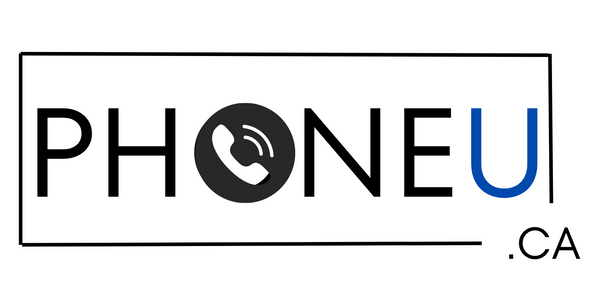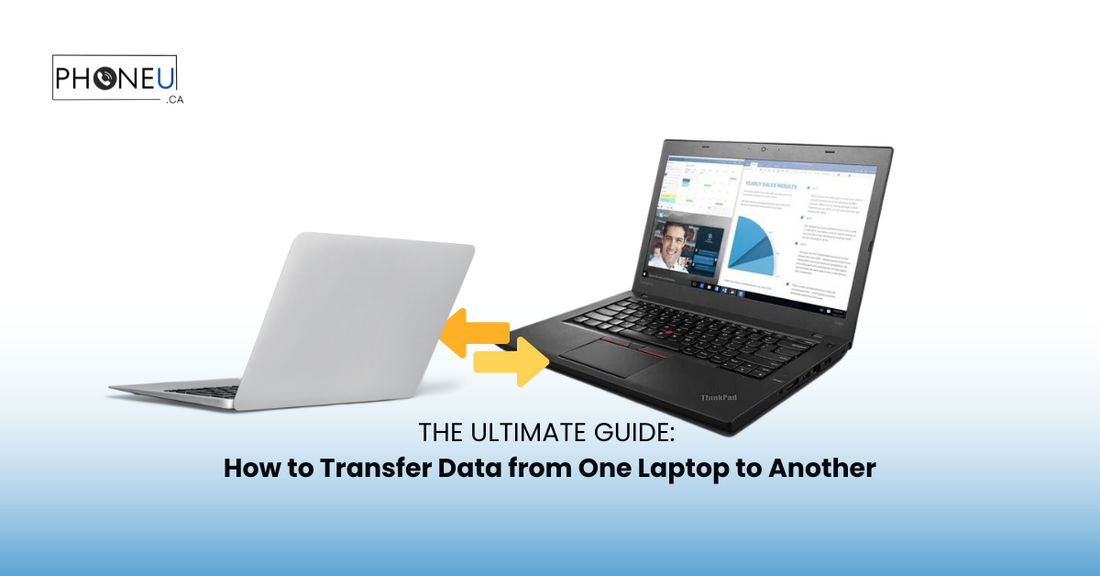
Le guide ultime pour transférer des données d'un ordinateur portable à un autre
Partager
Introduction
Définition du transfert de données
Le transfert de données désigne le processus de déplacement d'informations d'un appareil à un autre. Dans le cas des ordinateurs portables , il s'agit de transférer des fichiers, des applications, des paramètres et des préférences d'un ordinateur portable à un autre. Ce processus est essentiel lors de la mise à niveau vers un nouvel ordinateur portable, du remplacement d'un ordinateur défectueux ou simplement lors de la consolidation des données sur plusieurs appareils.
Importance du transfert de données entre ordinateurs portables
À l'ère du numérique, les ordinateurs portables sont des outils indispensables pour le travail, la communication et le divertissement. Il est donc essentiel de garantir un transfert de données fluide entre les ordinateurs portables pour préserver la productivité et la continuité des opérations. Qu'il s'agisse de documents professionnels, de souvenirs précieux sous forme de photos et de vidéos ou d'applications logicielles essentielles, le transfert de données avec précision et efficacité est primordial.
Évaluation des besoins en matière de transfert de données
Types de données à transférer
-
Documents : Comprend des documents de traitement de texte, des feuilles de calcul, des présentations et des PDF essentiels pour le travail ou un usage personnel.
-
Photos et vidéos : souvenirs capturés, projets créatifs ou contenu multimédia professionnel.
-
Musique et fichiers audio : listes de lecture personnelles, podcasts ou enregistrements audio.
-
Applications et logiciels : outils de productivité, suites créatives ou logiciels spécialisés indispensables aux tâches quotidiennes.
- Paramètres et préférences : paramètres, préférences et configurations personnalisés adaptés aux préférences et aux flux de travail de chaque utilisateur.
Estimation de la taille des données
-
Calcul de l'espace de stockage : déterminez la taille totale des données à transférer pour garantir un espace suffisant sur l'ordinateur portable de destination.
- Priorisation des données à transférer : identifiez les données critiques qui doivent être transférées immédiatement et hiérarchisez-les en conséquence pour rationaliser le processus de transfert.
Options de virement bancaire
-
Utilisation d'un câble Ethernet : connectez directement les ordinateurs portables à l'aide d'un câble Ethernet pour un transfert de données à haut débit.
- Utilisation d'un câble USB : connectez les ordinateurs portables via un câble USB pour transférer des données directement entre les appareils.
Options de transfert sans fil
-
Wi-Fi Direct : utilisez la fonctionnalité Wi-Fi Direct pour établir une connexion directe entre les ordinateurs portables pour le transfert de données sans fil.
-
Transfert Bluetooth : transférez des données sans fil à l'aide de la technologie Bluetooth, adaptée aux fichiers de plus petite taille.
- Services de stockage cloud : téléchargez des données vers des plateformes de stockage cloud telles que Google Drive, Dropbox ou iCloud pour un accès et un transfert multi-appareils transparents.
Préparation de l'ordinateur portable source pour le transfert
-
Sauvegarde des données : assurez-vous que toutes les données essentielles sont sauvegardées pour éviter toute perte de données pendant le processus de transfert.
-
Organiser et nettoyer les données : organisez les fichiers et les dossiers pour rationaliser le processus de transfert et supprimer les données inutiles ou redondantes.
- Mettre à jour le logiciel et les pilotes : assurez-vous que le système d'exploitation, les applications et les pilotes de l'ordinateur portable source sont à jour pour faciliter le transfert de données.
Préparation de l'ordinateur portable de destination pour le transfert
-
Assurez-vous de disposer d’un espace suffisant : vérifiez que l’ordinateur portable de destination dispose de suffisamment d’espace de stockage pour accueillir les données transférées.
-
Vérifier la compatibilité : assurez la compatibilité entre les ordinateurs portables source et de destination pour éviter les problèmes de compatibilité pendant le processus de transfert.
- Mettre à jour le logiciel et les pilotes : mettez à jour le système d'exploitation, les applications et les pilotes de l'ordinateur portable de destination pour garantir la compatibilité et des performances optimales pendant le transfert de données.
Étapes du virement bancaire
-
Connecter les ordinateurs portables : connectez physiquement les ordinateurs portables source et de destination à l’aide de la méthode de transfert filaire choisie, telle qu’un câble Ethernet ou USB.
-
Lancer le transfert : démarrez le processus de transfert à l’aide des utilitaires de transfert de fichiers intégrés ou d’applications logicielles tierces.
- Surveiller la progression : surveillez la progression du transfert pour garantir que toutes les données sont transférées avec succès sans interruption ni erreur.
Étapes du transfert sans fil
-
Activer la connectivité : activez les options de connectivité sans fil requises, telles que le Wi-Fi ou le Bluetooth, sur les ordinateurs portables source et de destination.
-
Établir une connexion : établissez une connexion sécurisée entre les ordinateurs portables à l'aide de la méthode de transfert sans fil choisie, telle que Wi-Fi Direct ou le couplage Bluetooth.
- Lancer le transfert : démarrez le processus de transfert de données à l'aide d'outils de transfert désignés ou de fonctionnalités intégrées, garantissant une connexion stable tout au long du transfert.
Vérification et dépannage après le transfert
-
Vérifier l’intégrité des données : vérifiez les données transférées sur l’ordinateur portable de destination pour garantir leur exhaustivité et leur exactitude.
-
Erreurs de transfert d'adresse : corrigez rapidement toute erreur ou divergence de transfert, en utilisant des techniques de dépannage ou en demandant une assistance technique si nécessaire.
- Dépannage des problèmes de connectivité : diagnostiquez et résolvez tous les problèmes de connectivité pouvant survenir pendant le processus de transfert de données, garantissant ainsi une exécution transparente.
Sécurisation des données transférées
-
Crypter les données sensibles : mettre en œuvre des mesures de cryptage pour sécuriser les données sensibles pendant le transfert et le stockage, en les protégeant contre les accès non autorisés ou les violations de données.
-
Mettre en œuvre des contrôles d’accès : configurez des contrôles d’accès et des autorisations sur l’ordinateur portable de destination pour restreindre l’accès non autorisé aux données transférées.
- Pratiques de sauvegarde régulières des données : établissez des pratiques de sauvegarde régulières des données sur les ordinateurs portables source et de destination pour atténuer le risque de perte ou de corruption des données.
Finalisation du processus de transfert
-
Confirmer le transfert réussi : vérifiez que toutes les données ont été transférées avec succès vers l’ordinateur portable de destination et sont accessibles comme prévu.
-
Nettoyer l'ordinateur portable source : supprimez les données transférées de l'ordinateur portable source et effectuez les tâches de nettoyage nécessaires pour optimiser l'espace de stockage et les performances.
- Organiser les données sur l'ordinateur portable de destination : organisez les données transférées sur l'ordinateur portable de destination en fonction des structures de fichiers et des catégories préférées pour faciliter l'accès et la gestion.
Conclusion
Récapitulatif des points clés
Le transfert de données d'un ordinateur portable à un autre est un processus critique qui nécessite une planification et une exécution minutieuses pour garantir la continuité des opérations et l'intégrité des données. En évaluant les besoins de transfert de données, en choisissant les méthodes de transfert appropriées et en suivant les meilleures pratiques de préparation, d'exécution et de gestion post-transfert, les utilisateurs peuvent transférer efficacement des données entre des ordinateurs portables avec un minimum de tracas et de risques.
Importance de la maintenance régulière des données
La maintenance régulière des données, y compris les sauvegardes, l'organisation et les mesures de sécurité, est essentielle pour maintenir l'intégrité, l'accessibilité et la sécurité des données transférées. En mettant en œuvre des pratiques proactives de maintenance des données, les utilisateurs peuvent se protéger contre la perte, la corruption et l'accès non autorisé des données, garantissant ainsi la longévité et la fiabilité de leurs actifs numériques.
Encouragement des pratiques de transfert de données
À mesure que la technologie continue d’évoluer et que les données occupent une place de plus en plus centrale dans la vie quotidienne et le travail, il est essentiel de maîtriser les pratiques de transfert de données pour rester productif, efficace et sécurisé dans un monde numérique interconnecté. En adoptant les principes décrits dans ce guide et en adoptant une approche proactive de la gestion des données, les utilisateurs peuvent relever les défis du transfert de données en toute confiance et en toute simplicité, libérant ainsi tout le potentiel de leurs ordinateurs portables et de leurs flux de travail numériques.